Knowing the information above, we know Mac operating system is not absolutely safe and there is a risk that it may be intruded by malicious software. Once invading Mac machine, the malicious software is likely to make Mac hard drive lost. Although the built-in Against Malicious Software Database will be updated after Apple Inc. discovers the malicious software, this measure can not help us recover Mac hard drive partition data. However, we need to resort to the third-party Mac hard drive data recovery software to recover Mac hard drive partition data. As to the third-party Mac hard drive data recovery software, MiniTool Mac Data Recovery is recommended to all Mac users.
Why is MiniTool Mac Data Recovery recommended?
The reason for recommending MiniTool Mac Data Recovery is that this Mac data Recovery software has very powerful function which can be revealed from its four data recovery function modules including "Undelete Recovery", "Damaged Partition Recovery", "Lost Partition Recovery" and "Digital Media Recovery". These four function modules are able to help us solve almost all problems of data losses. As to the problem mentioned above, we can employ the function module "Lost Partition Recovery" to recover Mac hard drive partition data from lost partition.
Recover Mac hard drive partition data from lost partition with MiniTool Mac Data Recovery
Before using the Mac data recovery software MiniTool Mac Data Recovery, we should download it from the official website http://www.mac-data-recover.com/. Then install it in the partition where Mac data recovery is not to be performed. Run it and the following picture is shown.
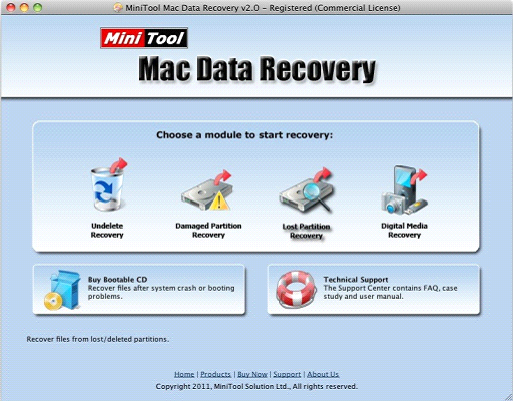
This is the main interface of the Mac data recovery software. We should select the function module "Lost Partition Recovery" to recover Mac hard drive partition data from lost partition.
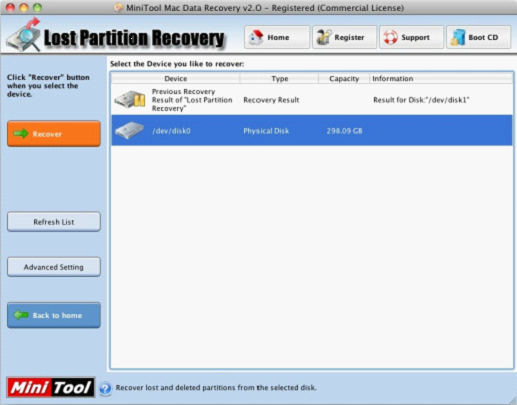
In this interface, we can see all disk connected to Mac. Select the disk where lost partition occurs and click "Recover".

In this interface, we can see many partitions that have ever existed in this Mac disk. Select the partition which is most similar to the desired lost partition and click "Show Files" to unfold the selected partition.
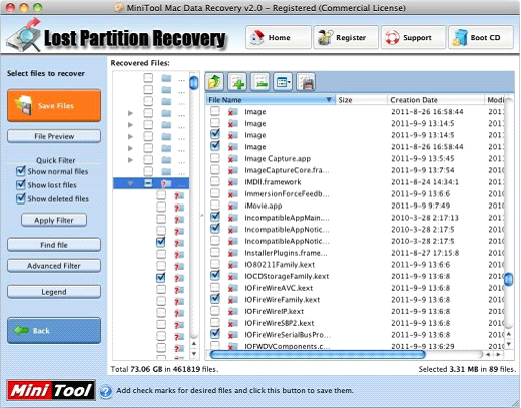
This is the data recovery interface. All data in the selected partition are shown. Select the data that will be recovered and then click "Save Files".
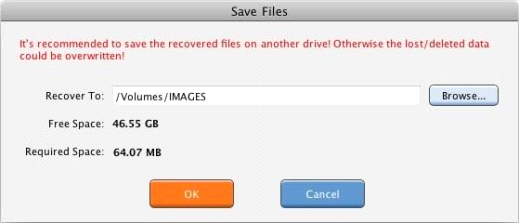
This is the interface of setting save path. In the interface, click "Browse…" to appoint data storage location and then click "OK". Until now, we have successfully finished Mac data recovery from lost partition. When we visit the appointed location, we can see the data in lost Mac disk partition has been recovered completely. Using MiniTool Mac Data Recovery to recover Mac hard drive partition data is so convenient and quick. We hope every Mac user will recover lost data successfully when encountering Mac data losses.
No comments:
Post a Comment