Powerful MiniTool Mac Data Recovery
MiniTool Mac Data Recovery is a powerful and professional Mac disk data recovery software. It has features like simple operations, high security, powerful functions, and great compatibility. MiniTool Mac Data Recovery is compatible with Mac OS X 10.5 and later Mac editions, all kinds of file systems like HFS+, FAT, NTFS, and various storage devices. You can visit the official website to download the free edition of MiniTool Mac Data Recovery: http://www.mac-data-recover.com/. Free edition of MiniTool Mac Data Recovery provides users with 1GB free capacity of data recovery to experience its powerful data recovery ability.
MiniTool Mac Data Recovery recovers lost data
After knowing about features of MiniTool Mac Data Recovery, let's see how to undelete data in Mac disk with MiniTool Mac Data Recovery.
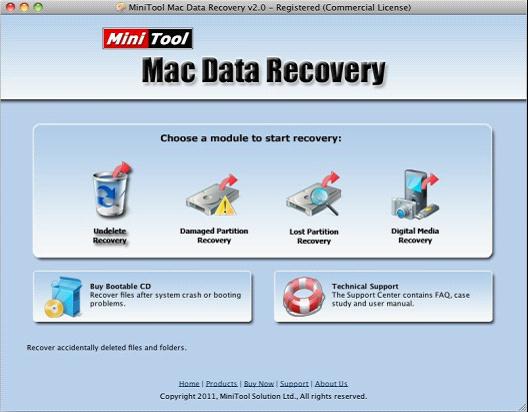
Launch MiniTool Mac Data Recovery, and we can see the main interface as this picture shows. To recover deleted data, click on "Undelete Recovery" functional module.
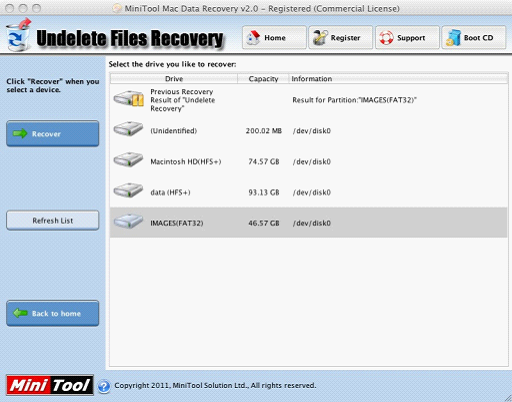
In this interface, we can see all partitions in Mac. Select the partition that has lost data, and then click "Recover" button. MiniTool Mac Data Recovery will scan the partition. After scanning, the following interface will show up:
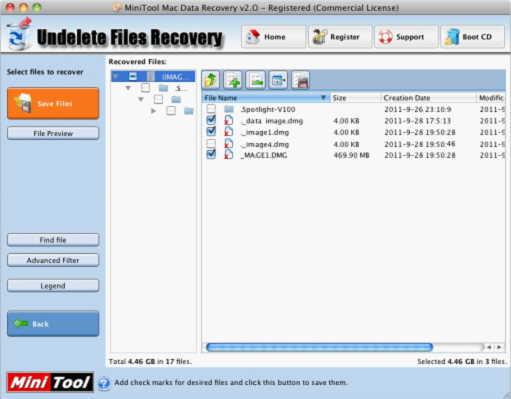
This is the data recovery interface. It shows all data in the partition. The data marked with red crosses are the deleted data. Select the data needing to be recovered and then click "Save Files" button to enter into the next interface:
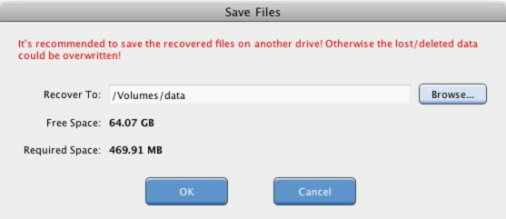
In this interface, we can set save path for recovered data according to prompts. Click "Browse..." button to choose the location to save recovered data, and then click "OK" button. Wait for the operation being done, and then the recovery work is successfully finished.
This presentation only shows a small part of powerful functions of MiniTool Mac Data Recovery. MiniTool Mac Data Recovery can also help us solve other data recovery problems like damaged, formatted or lost partition recovery, and digital media recovery. MiniTool Mac Data Recovery is a rather excellent Mac disk data recovery software!
No comments:
Post a Comment