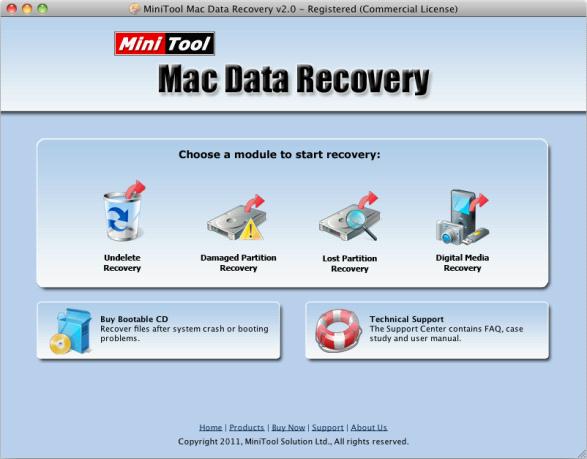
The above picture is the main window of the Mac data recovery freeware MiniTool Mac Data Recovery. From the picture, we can see MiniTool Mac Data Recovery is composed of four function modules.
1. "Undelete Recovery": It is used to recover lost data caused by accidental deletion.
2. "Damaged Partition Recovery": It can help users fix data loss problems resulting from partition damage or partition formatting.
3. "Lost Partition Recovery": This function module is employed to recover lost data from lost partition.
4. "Digital Media Recovery": This function module is earmarked for media file recovery.
Those above are brief introduction to MiniTool Mac Data Recovery, from which we can see the Mac data recovery freeware is very powerful. In order to make Mac users understand this free Mac data recovery software more intuitively, we will demonstrate how to recover lost data by employing "Damaged Partition Recovery" function module of the Mac data recovery freeware.
Click the function module "Damaged Partition Recovery" to recover lost data. After we enter the function module, the following picture will be shown.

In this interface, select the partition where data losses occur and then we have two options. One is to click "Open" to view partition data and look for desired data directly without scanning the partition. The other is to click "Full Scan". After this Mac data recovery freeware finishes scanning the partition, we will do the next operation. Here, we will click "Full Scan" and then we can see the following picture.

In this interface, select the partition which is most similar to the partition where lost data are and then click "Show Files".

This is data recovery interface. After entering this interface, check the data that will be recovered and then click "Save Files" to store the recovered data to a safe location. Until now, we have finished recovering lost data with the Mac data recovery freeware.
The above is the operation demonstration of MiniTool Mac Data Recovery. If users consider this Mac data recovery freeware excellent, you can visit its official website http://www.mac-data-recover.com and download it for free.
No comments:
Post a Comment