The origin of MiniTool Mac Data Recovery
Maybe users who have ever used data recovery software may know that there was no data recovery software which could directly be used in Mac to recover lost data in the past. When data losses occur in Mac computer, in order to recover lost data, we have to dismantle Mac disk and connect it to PC machine, and then use data recovery software to perform data recovery. In the operation of removing Mac disk and connecting it to PC machine, we are supposed to be very cautious because Mac data will be lost forever once the disk is damaged carelessly. In order to solve the problem that there was no professional Mac data recovery software, MiniTool Solution Ltd. finally released the Mac data recovery MiniTool Mac Data Recovery after painstaking research on Mac data recovery technology for many years. Since then, Mac computer users can directly recover lost data in Mac computer, which is very convenient.
Data recovery functions of MiniTool Mac Data Recovery
We have introduced the derivation of MiniTool Mac Data Recovery, and then we will introduce its functions. The Mac data recovery software consists of four function modules including "Undelete Recovery", "Damaged Partition Recovery", "Lost Partition Recovery" and "Digital Media Recovery". These four function modules are able to help us solve almost all Mac data loss problems. In order to make users have a further cognizance of the excellence of the Mac data recovery software, we'll use the function module "Damaged Partition Recovery" to demonstrate Mac data recovery
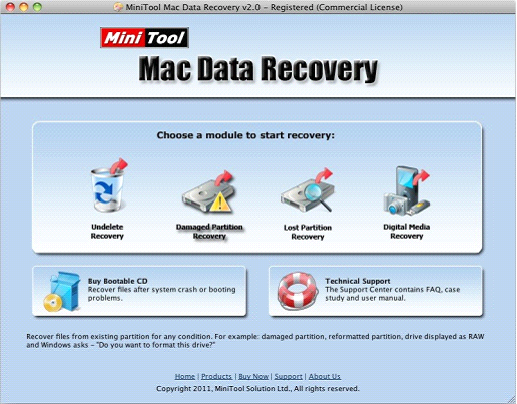
The above picture is the main window of MiniTool Mac Data Recovery. To recover lost data from Mac disk, we should select "Damaged Partition Recovery" and the following picture will be shown.

In this interface, we can see all partitions in Mac disk. There are two different operations. One is to click "Open" directly to unfold the partition where the lost data are and then look for the lost data. If the lost data can be found, we can do next operation; if not, we need to go back to this interface and do the second operation. Click "Full Scan" to enter the next interface.

In this interface, we can see many lost partitions. Select the one that is most similar to the lost partition. Then click "Show Files" and the following picture is shown.

In this interface, select the data that will be recovered and click "Scan Files". After we store the files to the appointed location, we will finish Mac data recovery successfully. Seen from the demonstration, it is convenient and fast to recover lost data with the Mac data recovery software. And we can visit its official website http://www.mac-data-recover.com/ to download the excellent professional Mac data recovery freely.
No comments:
Post a Comment