Firstly, MiniTool Mac Data Recovery is data recovery software earmarked for Mac computer. And the operation of the software function is very simple and convenient, which has high availability. Secondly, this Mac data recovery, released by the famous software development company MiniTool Solution Ltd. in Canada, is published after tested repeatedly, so it has very high security. Through the two points, we can say that MiniTool Mac Data Recovery is an excellent Mac data recovery specialist for Mac computer. After briefly introducing this Mac data recovery specialist, we will demonstrate it in detail.
Recover data from lost partition with MiniTool Mac Data Recovery
First of all, we need to visit http://www.mac-data-recover.com/ to download this Mac data recovery specialist. Then install and run it.
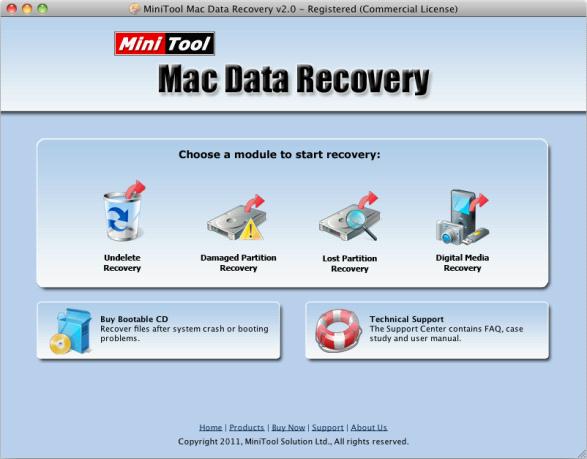
The above is the main interface of the Mac data recovery specialist and we can clearly see its four function modules. When encountering partition losses in Mac computer use, we should select "Lost Partition Recovery".
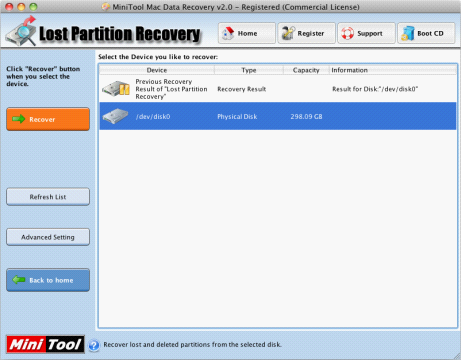
In this interface, select the disk where the lost partition is and then click "Recover" to scan partitions.
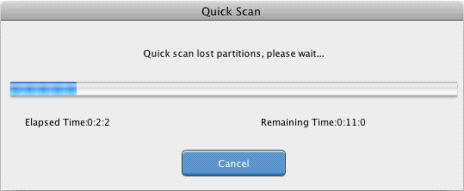
The Mac data recovery specialist will perform quick scan to lost partitions.
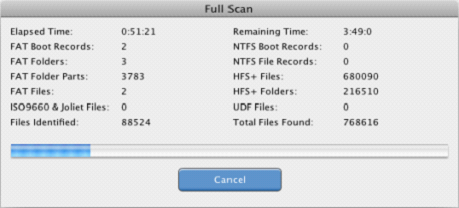
After the quick scan is finished, the software will scan disk completely in order to help user recover lost data to the maximum. After the full scan is finished, the following is shown.
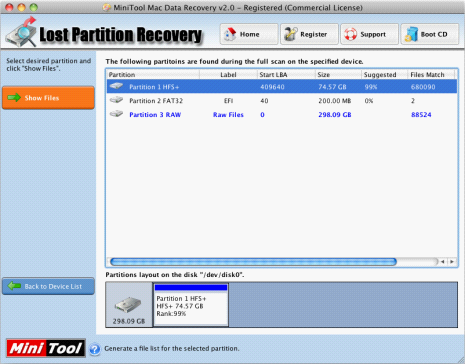
In this interface, select the partition which has the same status as the lost partition does and then click "Show Files"
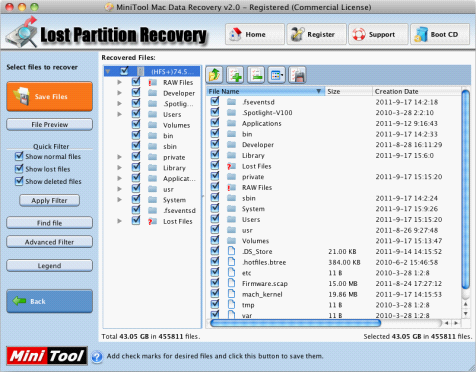
In this interface, we can see all data in the lost partition. Select the files that will be recovered and then click "Save Files" to store them. That's it! We have successfully recovered lost data from the lost partition. Maybe in the past, users didn't know what to do when encountering partition losses in Mac. However, after seeing the above demonstration, you can solve the problem easily. Don't hesitate. Just download the Mac data recovery specialist and have a try.
No comments:
Post a Comment