Use MiniTool Mac Data Recovery to recover Mac data from lost partition
In order to recover Mac data with MiniTool Mac Data Recovery, we should visit its official website http://www.mac-data-recover.com to download and then install the free Mac data recovery software. After the operation, launch it and the following interface will be shown.

This is the main interface. We can see this free Mac data recovery software is composed of "Undelete Recovery", "Damaged Partition Recovery", "Lost Partition Recovery" and "Digital Media Recovery". And we should employ "Lost Partition Recovery" to recover Mac data from lost partition. After clicking it, the following interface will appear.
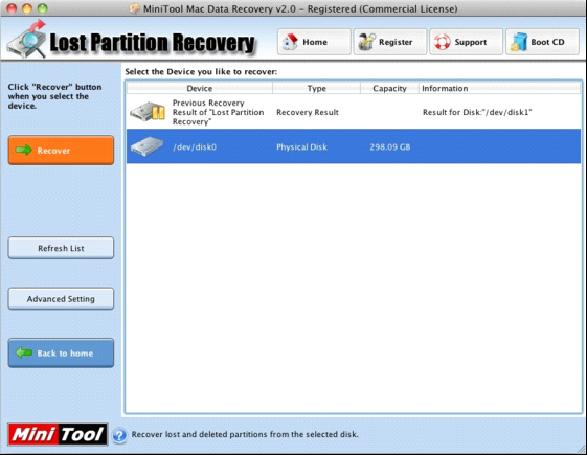
In this interface, all disks in Mac are displayed. Select the one where partition loss occurs and then click "Recover". After the selected disk is scanned, we'll see the following interface.
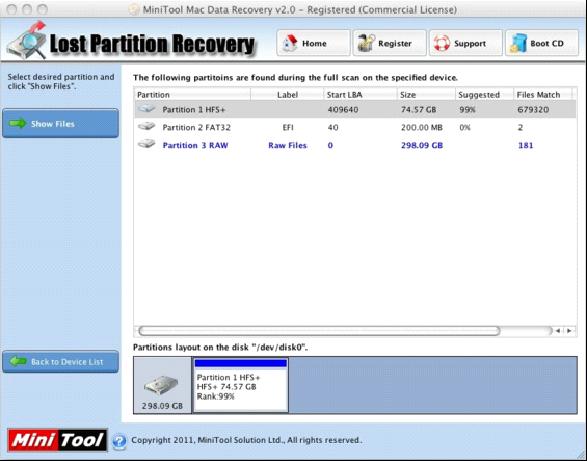
In this interface, select the partition which is most similar to the desired lost partition and click "Show Files". After the selected partition is scanned, the following interface will appear.
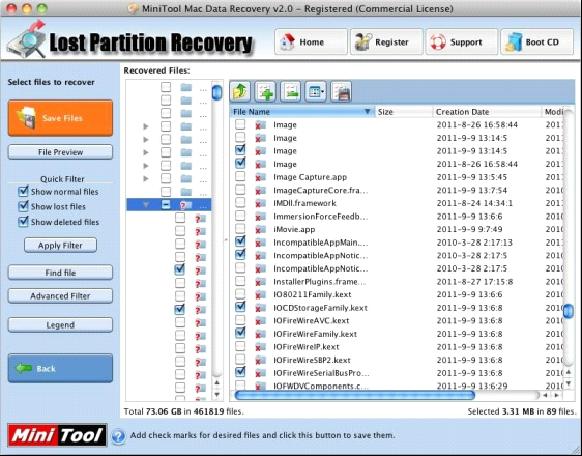
This is the interface of data recovery. Check the data to be recovered and click "Save Files". Then the following window pops up.
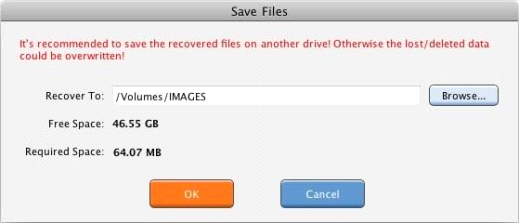
Click "Browse…" to store the recovered data to the appointed location and then click "OK". After the free Mac data recovery software finishes all operations, recovering Mac data from lost partition with MiniTool Mac Data Recovery is completed.
Seeing the above demonstration, you may know how to recover Mac data from lost partition with MiniTool Mac Data Recovery. It is only one of the functions of the free Mac data recovery software. For more information about other functions, please visit its official website where more demonstrations are provided.
No comments:
Post a Comment