However, with the development of data recovery technology, quite a few professional data recovery companies have been researching Mac data loss and Mac data recovery. For common Mac data loss problem, professional data recovery companies are able to help Mac users to recover lost data, but they charge users a lot of money. For common users, this is not bearable for data recovery in Mac. Is there any other free solution? The answer is yes – professional data recovery freeware.
Speaking of free Mac data recovery, many users feel it impossible, because most of data recovery freeware or software is developed for Windows operating systems. They are not compatible with Mac. Nevertheless, even though it is hard to find one suitable data recovery freeware for Mac platform, there is one piece of professional as well as powerful Mac data recovery freeware named MiniTool Mac Data Recovery developed by MiniTool Solution Ltd.. This freeware is not only compatible with Mac platform, but also has various free as well as powerful data recovery functions for different data loss situations in Mac, including accidental deletion, formatting, partition logical damage, and partition loss.
Next, let me show you a detailed demonstration of operating process so that you can intuitively experience the powerful data recovery capability of MiniTool Mac Data Recovery.
MiniTool Mac Data Recovery recovers lost data caused by formatting
Before data recovery, we should firstly visit http://www.mac-data-recover.com/ to download and install MiniTool Mac Data Recovery. After installing, launch it:
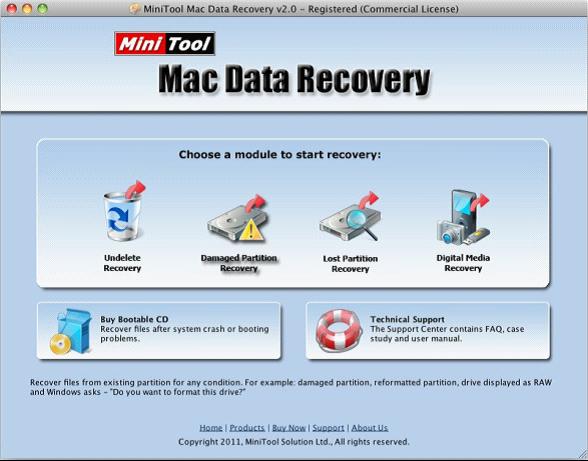
This is main interface of MiniTool Mac Data Recovery. It shows us four functional modules. To recover lost data caused by formatting, click on "Damaged Partition Recovery" functional module:
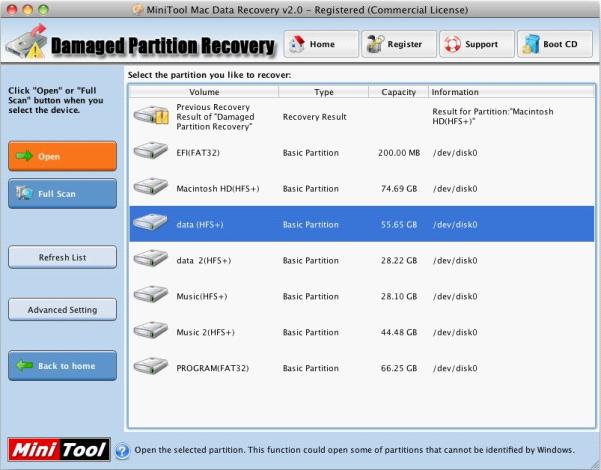
In this interface, select the formatted volume, and lick on "Open" button to start scanning:
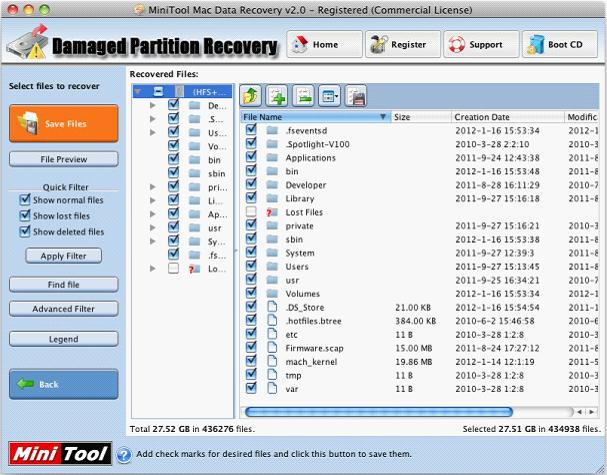
After scanning, in the list of files MiniTool Mac Data Recovery has found, we can select the ones we need to recover and then click on "Save Files" button to recover lost files. When we save recovered files, it is suggested not to save them to original partition, avoiding data overwriting and affecting recovery effect.
With such simple and easy operations, we can easily recover lost data caused by formatting in Mac. Are you in trouble of Mac data loss? Try MiniTool Mac Data Recovery now! Visit the official website for free download!
No comments:
Post a Comment