Friday, March 21, 2014
Thursday, March 20, 2014
Mac data recovery undelete
Undelete Mac data with MiniTool Mac Data Recovery
Before we undelete Mac data with MiniTool Mac Data Recovery, we should visit its official website http://www.mac-data-recover.com and download this Mac data recovery software free. Then install it. After the preparation, we will undelete Mac data.
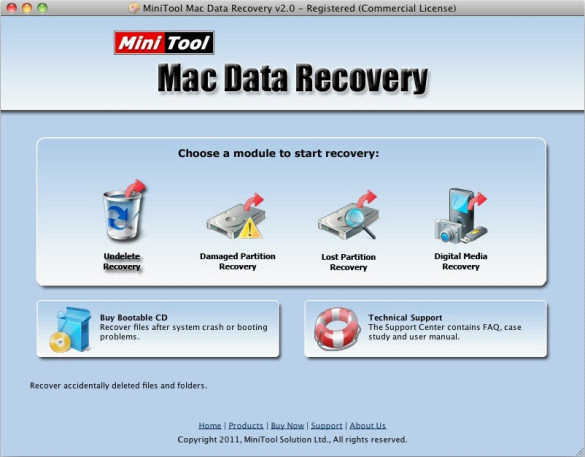
After running the Mac data recovery software, we can see the above picture, the main interface of MiniTool Mac Data Recovery. And we should select "Undelete Recovery" to undelete Mac data.

In this interface, we can see all partitions in Mac. Select the partition where data are deleted and click "Recover". Then the software will scan the selected partition completely. After the scan is finished, the following interface is shown.

This is the data recovery interface and all data in the selected partition are displayed. The data marked with red crosses are deleted data. Select the data that will be recovered and click "Save Files". Then store the recovered Mac data to a secure location according to software prompts. After the software stops running, we will complete undeleting Mac data successfully.
Monday, March 17, 2014
How to recover deleted files on Mac?
Recover deleted files Mac
How to recover deleted files on Mac?
Before recovering deleted files on Mac, we should first of all download MiniTool Mac Data Recovery and then install it. In the installing process, we'd better not install the free data recovery software to the partition where the deleted data were, in order to protect the deleted data from being overwritten, thereby improving the success rate of data recovery. After all preparations, launch MiniTool Mac Data Recovery and we'll see its starting interface, as follows.
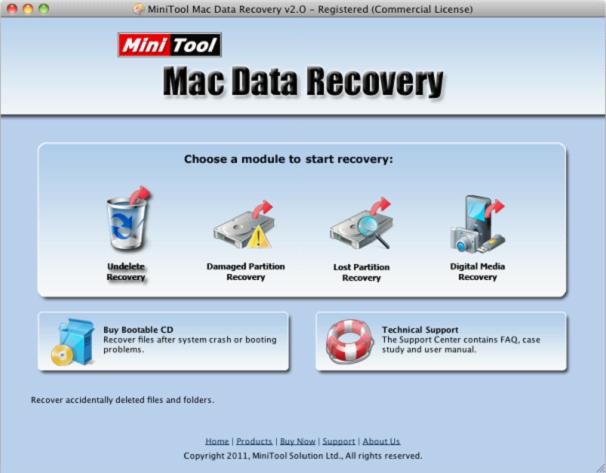
We can see all data recovery modules of MiniTool Mac Data Recovery. Click "Undelete Recovery" to recover deleted files.
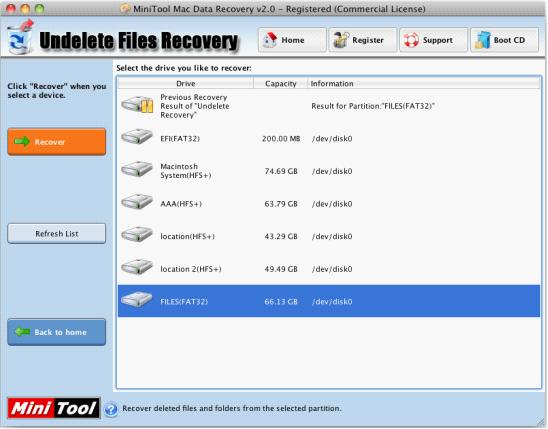
Current partition state is shown in this interface. Select the one that contains deleted data and click "Recover" to scan it.
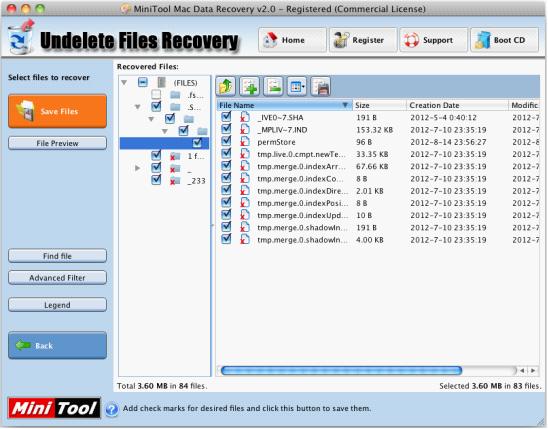
In this interface, we can see many deleted files. Please check the ones that will be recovered and click "Save Files" to save them. When setting save path, we should not store the recovered files to the original partition, or the deleted data may be overwritten and data recovery effect is influenced.
Through so simple operations, we have recovered deleted files. If you are still being annoyed by the problem that Mac data have been deleted by accident, just try MiniTool Mac Data Recovery and use it to recover deleted data.
Friday, March 14, 2014
Damaged Partition Recovery
First of all, you will see a list of all the partitions found from all your Hard Disk. All of your partitions are arrayed by the drive letters. If the partitions do not have drive letters, they will be also listed at the hindmost.
For each one listed here, the Mac Data Recovery displays a number of statistics, including the volume label, the type of file system, the capacity, and its information.
If the partitions are not found on the list, please choose the "Lost Partition Recovery".
Once you have identified the partition from which you want to recover data, select the partition and then press "Full Scan" to begin full scanning of the device.
And also, you could try to press "Open" to open the partition directly. This function could recognize some of partitions that cannot be identified by Windows.
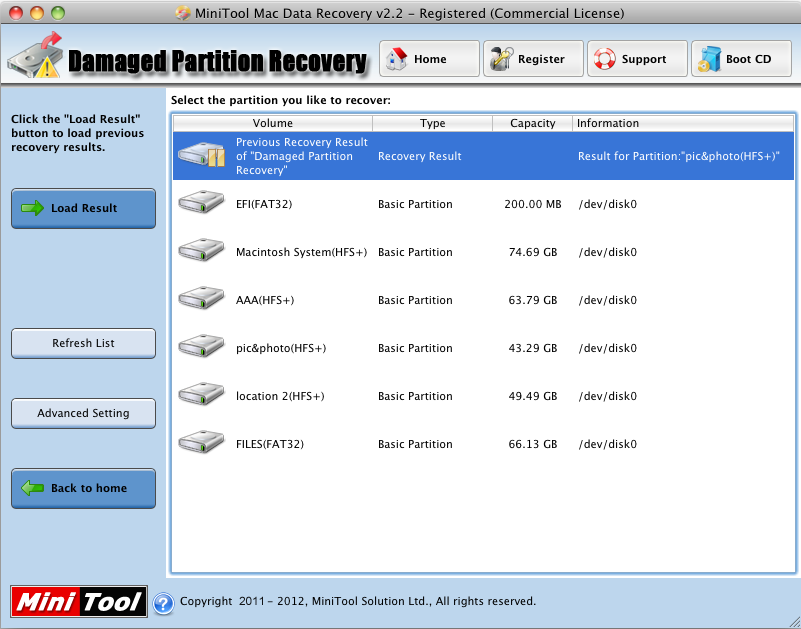
Select Recognized Partition Page
The Full Scan function will scan the selected partition, collect and analyze every byte on the partition, then show you a list of partitions possibly on it.
For each one listed here, the Mac Data Recovery displays a number of statistics, including the file system of partition, a suggestion on its data quality, its size in GB/MB, its system option and amount of matching files and folders.
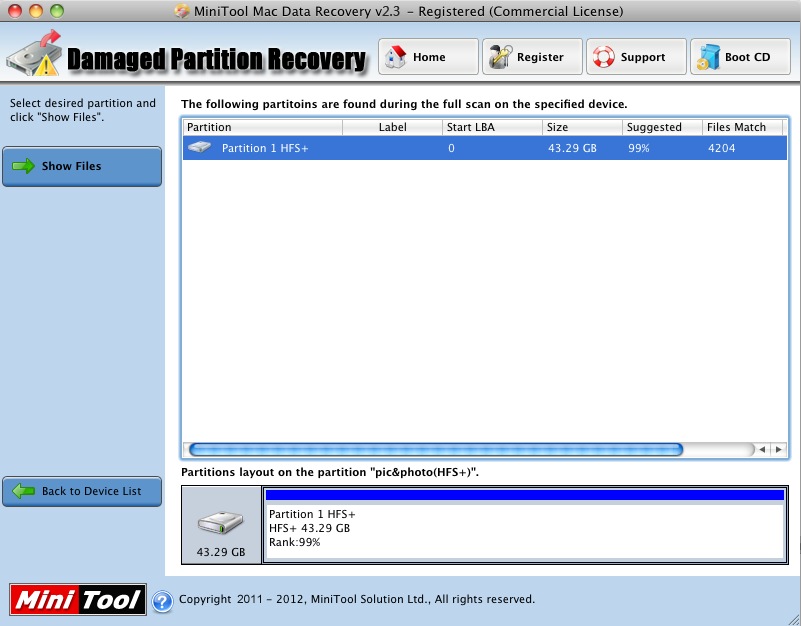
Further more, you will see a blue partition. In general, there is only one blue partition. That means this partition is current selected partition.
To make sure your data recovery can be as easy as possible, we have tried to make The Mac Data Recovery as intuitive as possible.
The Mac Data Recovery will permit you to choose only one partition at most to recover the data. And then, press "Show Files" button. The Mac Data Recovery will launch the "Building Virtual File System" procedure to search the files. You will see file/folder tree soon.
Thursday, March 13, 2014
Mac deleted file recovery
Methods for Mac deleted file recovery
In the age when high cost performance is stressed, few users will resort to professional data recovery companies when important files in Mac are deleted by accident every time. Although professional data recovery companies can help us recover lost data in different situations, both the high cost and high incidence of private file leak demonstrate that asking professional data recovery companies for help is not the best method for Mac file recovery. As to the accidentally deleted file situations which are not very serious, if we have some suitable excellent data recovery software, we can perform Mac deleted file recovery very well. However, users who have Mac data recovery experience may know it is very hard to perform Mac deleted file recovery with data recovery software designed for Windows operating systems. The operation is not only complicated, but there are many uncertain safety hazards as well. Nevertheless, the appearance of professional Mac data recovery software has greatly changed this phenomenon. The professional Mac data recovery software not only has mighty functions, but also has simple operations, which facilitate Mac deleted file recovery. In order to recover deleted important files with the professional Mac data recovery software, the latest MiniTool Mac Data Recovery released by MiniTool Solution Ltd. is suggested.
Why use MiniTool Mac Data Recovery to perform Mac deleted file recovery?
The reason why we use MiniTool Mac Data Recovery to perform Mac deleted file recovery is simple. This Mac data recovery software is able to operate perfectly in Mac and has powerful functions and simple operations. And MiniTool Mac Data Recovery specially provides users who want to realize Mac deleted file recovery with an independent function module "Undelete Recovery" with which we can finish Mac deleted file recovery completely and quickly. What's more important, MiniTool Mac Data Recovery supports various common file systems and storage devices in Mac. When Mac files in these file systems or storage devices are lost, we can easily accomplish Mac deleted file recovery with "Undelete Recovery" function module provided by MiniTool Mac Data Recovery. More detailed information related to the professional Mac data recovery software can be got on its official website http://www.mac-data-recover.com/.
How to perform Mac deleted file recovery with "Undelete Recovery"
Finding the deleted important and performing Mac deleted file recovery with "Undelete Recovery" provided by MiniTool Mac Data Recovery are very easy. Firstly, run MiniTool Mac Data Recovery and then click the function module "Undelete Recovery".
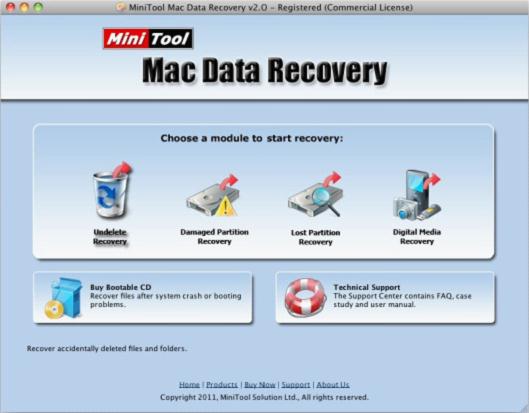
After entering "Undelete Recovery" function module, select and scan the partition where the lost Mac files are. After the scan is finished, all fie information in the scanned partition will be displayed. In order to find the desired files quickly, we should click the function button "Advanced Filter" to employ advanced filter function.
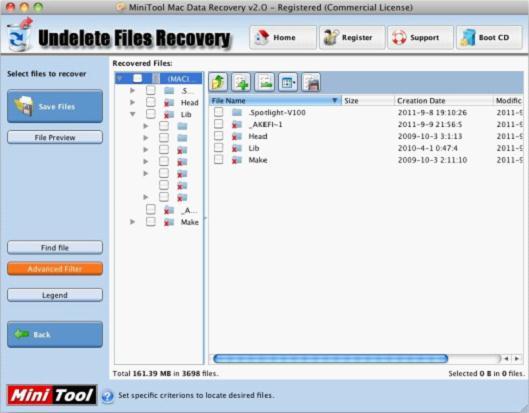
When employing advanced filter function, we should set related filter information in the pop-up interface, for example, basic attribute information like file name, extension name, file size, file creation time, etc, just as the following picture shows.
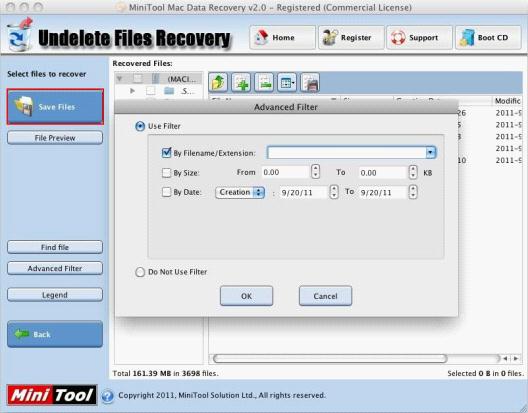
After the setting is finished, click "OK" to exit the setting interface, and then the file filter function is employed. Among the filtered files, we can conveniently find the deleted Mac files. Select the Mac files that will be recovered and click "Save Files" to perform Mac deleted file recovery and then appoint storage location for recovered Mac files in the pop-up window. At this time, the deleted Mac files will be displayed in the appointed location for recovered files.
Seen from the above operations, carrying out Mac deleted file recovery is very easy. And the built-in filter function can help us quickly find the desired files among the numerous files, which facilitate Mac file recovery. In addition, MiniTool Mac Data Recovery can not only be used to perform Mac deleted file recovery, but also be used to recover lost data from formatted partitions, damaged partitions and accidentally lost partitions. Therefore, owing MiniTool Mac Data Recovery, we need not worry about accidental Mac files losses when using them.
Tuesday, March 11, 2014
Most of Mac users have met the problem of losing important data while using Mac
Most of Mac users have met the problem of losing important data while
using Mac. No matter what kind of data loss it is, it will absolutely
bring terrible result to you. To reduce the loss as much as possible,
the primary work we should do is recover Mac lost data.
The first choice of recovering Mac lost data for most Mac users will be
data recovery software. However, choosing a suitable data recovery
software is very important. Actually, at present, Mac data recovery software
is still in shortage, and most of Mac data recovery software has not
very comprehensive functions to recover Mac lost data. Some even cause
second damage to Mac disk. Here I recommend a perfect Mac data recovery software to you: MiniTool Mac Data Recovery which is developed by the famous Canadian software company, MiniTool Solution Ltd. through long term research.
Powerful MiniTool Mac Data Recovery
MiniTool Mac Data Recovery is a powerful and professional Mac disk data recovery software. It has features like simple operations, high security, powerful functions, and great compatibility. MiniTool Mac Data Recovery is compatible with Mac OS X 10.5 and later Mac editions, all kinds of file systems like HFS+, FAT, NTFS, and various storage devices. You can visit the official website to download the free edition of MiniTool Mac Data Recovery: http://www.mac-data-recover.com/. Free edition of MiniTool Mac Data Recovery provides users with 1GB free capacity of data recovery to experience its powerful data recovery ability.
MiniTool Mac Data Recovery recovers lost data
After knowing about features of MiniTool Mac Data Recovery, let's see how to undelete data in Mac disk with MiniTool Mac Data Recovery.
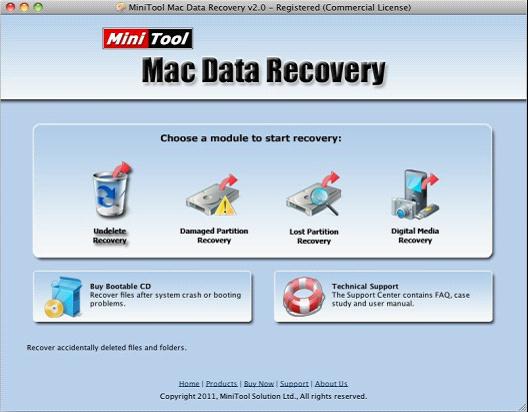
Launch MiniTool Mac Data Recovery, and we can see the main interface as this picture shows. To recover deleted data, click on "Undelete Recovery" functional module.
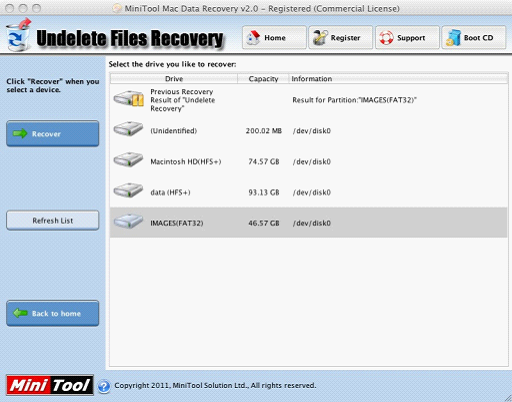
In this interface, we can see all partitions in Mac. Select the partition that has lost data, and then click "Recover" button. MiniTool Mac Data Recovery will scan the partition. After scanning, the following interface will show up:
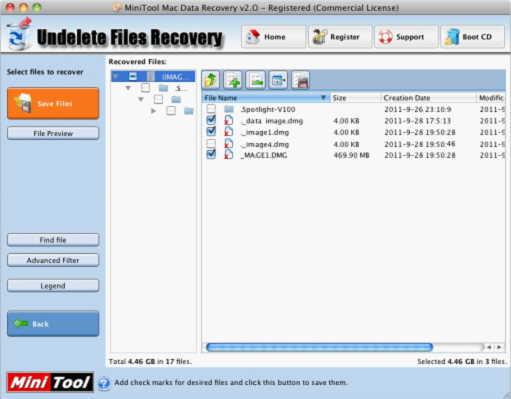
This is the data recovery interface. It shows all data in the partition. The data marked with red crosses are the deleted data. Select the data needing to be recovered and then click "Save Files" button to enter into the next interface:
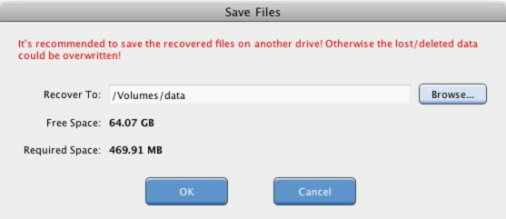
In this interface, we can set save path for recovered data according to prompts. Click "Browse..." button to choose the location to save recovered data, and then click "OK" button. Wait for the operation being done, and then the recovery work is successfully finished.
This presentation only shows a small part of powerful functions of MiniTool Mac Data Recovery. MiniTool Mac Data Recovery can also help us solve other data recovery problems like damaged, formatted or lost partition recovery, and digital media recovery. MiniTool Mac Data Recovery is a rather excellent Mac disk data recovery software!
Powerful MiniTool Mac Data Recovery
MiniTool Mac Data Recovery is a powerful and professional Mac disk data recovery software. It has features like simple operations, high security, powerful functions, and great compatibility. MiniTool Mac Data Recovery is compatible with Mac OS X 10.5 and later Mac editions, all kinds of file systems like HFS+, FAT, NTFS, and various storage devices. You can visit the official website to download the free edition of MiniTool Mac Data Recovery: http://www.mac-data-recover.com/. Free edition of MiniTool Mac Data Recovery provides users with 1GB free capacity of data recovery to experience its powerful data recovery ability.
MiniTool Mac Data Recovery recovers lost data
After knowing about features of MiniTool Mac Data Recovery, let's see how to undelete data in Mac disk with MiniTool Mac Data Recovery.
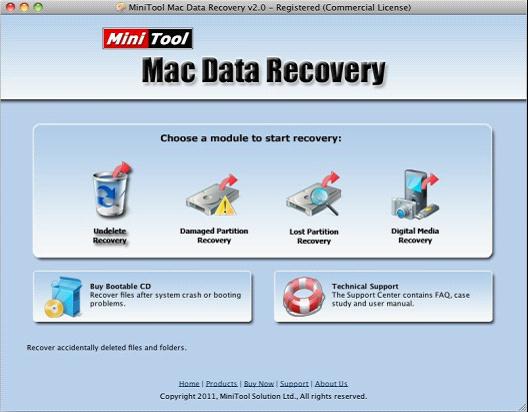
Launch MiniTool Mac Data Recovery, and we can see the main interface as this picture shows. To recover deleted data, click on "Undelete Recovery" functional module.
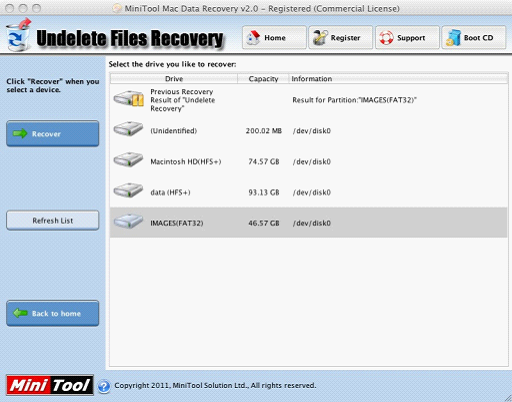
In this interface, we can see all partitions in Mac. Select the partition that has lost data, and then click "Recover" button. MiniTool Mac Data Recovery will scan the partition. After scanning, the following interface will show up:
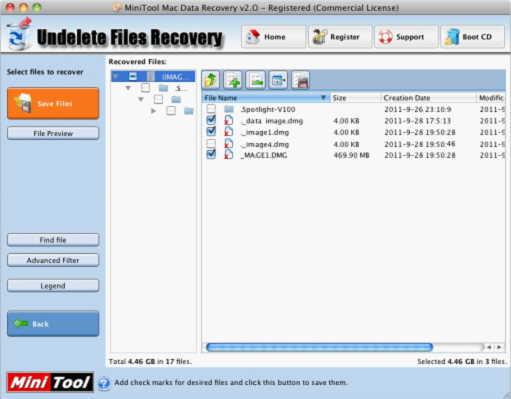
This is the data recovery interface. It shows all data in the partition. The data marked with red crosses are the deleted data. Select the data needing to be recovered and then click "Save Files" button to enter into the next interface:
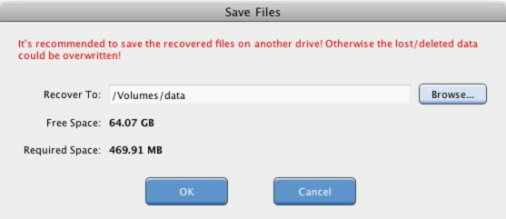
In this interface, we can set save path for recovered data according to prompts. Click "Browse..." button to choose the location to save recovered data, and then click "OK" button. Wait for the operation being done, and then the recovery work is successfully finished.
This presentation only shows a small part of powerful functions of MiniTool Mac Data Recovery. MiniTool Mac Data Recovery can also help us solve other data recovery problems like damaged, formatted or lost partition recovery, and digital media recovery. MiniTool Mac Data Recovery is a rather excellent Mac disk data recovery software!
Subscribe to:
Posts (Atom)